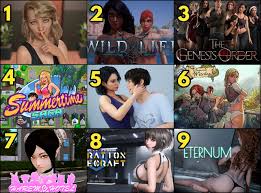Download Minecraft
Minecraft, developed by Mojang Studios (a Microsoft-owned company), is one of the most popular sandbox games in the world. With its pixelated charm, infinite world generation, and endless building opportunities, it has captured the imagination of millions. Whether you’re looking to build epic structures, survive hostile environments, or explore the vast creativity of multiplayer servers, the first step is downloading Minecraft.
In this in-depth guide, we’ll walk you through everything you need to know about how to download Minecraft, from understanding the versions to step-by-step installation across different devices.
🧱 1. Understanding Minecraft Versions
Before you download Minecraft, it’s important to understand the two main editions available:
🔹 Minecraft Java Edition
- Platform: PC, macOS, Linux
- Pros: More customizable (mods, texture packs), access to community servers, faster updates.
- Best for: PC players who want full control, modding, or running their own server.
🔸 Minecraft Bedrock Edition (Minecraft for Windows)
- Platform: Windows 10/11, Xbox, PlayStation, Nintendo Switch, Android, iOS
- Pros: Cross-platform play, better performance on lower-end devices.
- Best for: Players who want to play with friends on consoles or mobile.
Both versions offer the core Minecraft experience, but the gameplay can differ slightly due to mechanics, commands, and modding support.

💻 2. How to Download Minecraft on PC (Windows & macOS)
✅ Step 1: Visit the Official Minecraft Website
Go to https://www.minecraft.net
✅ Step 2: Choose Your Edition
Click on the “Get Minecraft” button and select your platform:
- “Computer” → Then choose “Java Edition” or “Windows 10”.
If you’re on Windows 10 or 11, you can also download the Minecraft Launcher from the Microsoft Store.
✅ Step 3: Create or Sign in to a Microsoft Account
As of 2021, Mojang accounts were phased out. All Minecraft logins now use a Microsoft account.
- If you don’t have one, click “Sign Up”.
- Use a valid email address and create a secure password.
✅ Step 4: Purchase Minecraft
- Java Edition and Bedrock Edition are now bundled together when you buy from the official site.
- Once purchased, you’ll have access to both editions via the Minecraft Launcher.
✅ Step 5: Download the Minecraft Launcher
- Click “Download for Windows” or “Download for macOS”.
- Install the file (on Windows, it’s a
.exe; on macOS, it’s a.dmg).
✅ Step 6: Launch and Sign In
Open the launcher and sign in with your Microsoft account. From there, you can select which edition to play (Java or Bedrock) and begin downloading the latest version.
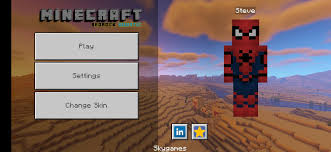
📱 3. How to Download Minecraft on Mobile (Android & iOS)
Minecraft is available as Minecraft: Pocket Edition on mobile devices, though it’s simply listed as Minecraft in the app stores now.
📲 Android:
- Open the Google Play Store.
- Search for “Minecraft”.
- Tap on the official version by Mojang (not knock-offs).
- Purchase and download the app (costs around $7 USD).
- Launch the app and sign in with a Microsoft account for multiplayer features.
📲 iOS:
- Open the App Store on your iPhone or iPad.
- Search for “Minecraft”.
- Download the official version by Mojang.
- Sign in with a Microsoft account to sync worlds and play online.
Note: Minecraft on mobile supports crossplay with Xbox, PC (Bedrock), and other mobile devices via Xbox Live.
🎮 4. How to Download Minecraft on Console
Minecraft Bedrock Edition is available for all modern consoles.
🎮 Xbox:
- Go to the Microsoft Store.
- Search for “Minecraft”.
- Purchase the base game or a bundle (like Minecraft Starter Collection).
- Download and install it.
- Sign in with your Xbox or Microsoft account.
🎮 PlayStation (PS4/PS5):
- Open the PlayStation Store.
- Search for “Minecraft”.
- Purchase and download the game.
- Launch and log in with your Microsoft account to enable crossplay.
🎮 Nintendo Switch:
- Visit the Nintendo eShop.
- Search for “Minecraft”.
- Purchase and download.
- Sign in to your Microsoft account to join friends across platforms.
🧩 5. System Requirements

🖥️ Java Edition (PC):
- OS: Windows 10/11, macOS, Linux
- CPU: Intel Core i3 or equivalent
- RAM: 4GB minimum (8GB recommended)
- GPU: Integrated or dedicated GPU (like Intel HD Graphics or NVIDIA)
- Storage: At least 1 GB free
📲 Mobile:
- iOS 10+ or Android 5.0+
- 1 GB RAM minimum
Minecraft isn’t a very demanding game, but shaders, mods, or large worlds can require better specs.
🧙 6. Tips for First-Time Players After Downloading
🌍 Create Your First World
Once installed, open Minecraft and:
- Choose Singleplayer (Java) or Play > Create New World (Bedrock).
- Name your world and choose your game mode (Survival, Creative, Hardcore).
- Start playing!
🧱 Learn Basic Controls
- WASD: Movement
- Left-click: Break blocks / attack
- Right-click: Place blocks / interact
- E: Inventory
- F5: Change camera view
📦 Useful Beginner Tips:
- Always build a shelter before nightfall.
- Craft a crafting table and tools early.
- Use torches to light your area and prevent mobs.
- Learn to make a bed using wool and wood.
- Keep a pickaxe and sword on hand.
🌐 7. Multiplayer and Online Play
To play online:
- Create or join a Microsoft/Xbox Live account.
- Join servers using the “Servers” tab in Bedrock or the Multiplayer tab in Java.
- Use platforms like:
- Hypixel (Java)
- The Hive (Bedrock)
- Mineplex
Some servers require external IPs; others are officially listed in the Minecraft menu.
🧱 8. Mods, Skins, and Texture Packs (Java Only)
Once you’re comfortable, expand your Minecraft with community-made content.
🔧 Mods:
- Use launchers like Forge or Fabric.
- Sites like CurseForge offer safe mod downloads.
🎨 Skins:
- Create or download skins from MinecraftSkins.com.
- Upload via the Minecraft Launcher or profile page.
🧊 Texture Packs:
- Enhance graphics with resource packs.
- Compatible ones can be found online (many free and safe).

❓ 9. Common Questions
❓ Is Minecraft Free?
No, Minecraft is a paid game. However, there’s a free demo for Java Edition available on the official site.
❓ Do I Need an Internet Connection?
You need internet to download Minecraft and sign in, but single-player worlds can be played offline.
❓ Can I Use the Same Account on PC and Mobile?
If you’re using the Bedrock Edition, yes. Java and Bedrock licenses are now bundled for PC.
✅ Conclusion
Minecraft is more accessible than ever. Whether you’re playing on a high-end PC, a console, or a mobile phone, downloading Minecraft is straightforward and safe when done through official sources. With Java and Bedrock Editions bundled together for PC users, and cross-platform play available for most versions, it’s easier than ever to jump in and start exploring.
From humble dirt houses to massive cities, downloading Minecraft is the gateway to thousands of hours of creativity, exploration, and fun. Now that you know how to get started, all that’s left is to launch your world—and build something amazing.